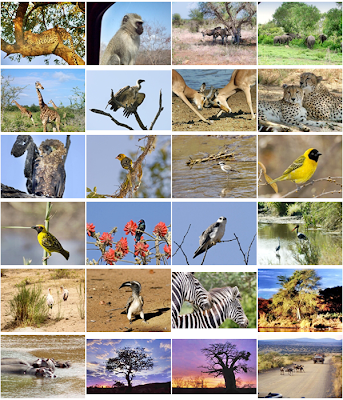Here's a very good freeware utility to convert .pgn (image) files to Windows' .ico (icon files). To use it all you have to do is to start this software and then drag the .png image file into the right-hand pane. The icon file will be produced in the left-hand pane. Simply drag it out into a temporary folder and copy it to the Icons directory of your choice.
From there all you need to do is to right-click on the icon you want to change and choose 'Properties'. Then choose the 'customize' tab>'change icon'.... or 'change icon' from the first screen (depends whether it is a folder or shortcut). . . choose 'browse' and nagivate to the new icon file. . . click 'okay' and finally 'apply'. Your new icon is now installed.
The file is called AVEIcon. Click here to download it.
If you would rather download it later, the download link is http://www.mediafire.com/?wztvnkulzen
---
Please contact only the author for support. Support will not be given through this site. Alternatively, check our online forum and ask your questions.
All files are hosted off-site.
WALLPAPER COLLECTIONS:
(Scroll down the page to see complete previews of these packages.)
Posted:
June 19, 2009
DOWNLOAD Vistas vol
1 --- 136 images, 101,176 KB
DOWNLOAD
Vistas vol 6 --- 69 Images, 100,864
KB
DOWNLOAD Japan vol 1
--- 59 images, 88,243 KB
DOWNLOAD
Japan vol 2 --- 33 images, 43,000
KB
DOWNLOAD
Kruger National Park (South Africa)
--- 85 images, 79,851
KB
DOWNLOAD
National Geographic Wallpapers ---
183 images,
74,244 KB
DOWNLOAD
Space --- 29
images, 48,263
KB
DOWNLOAD
Vistas vol 2 --- 84 images, 99, 723
KB
DOWNLOAD
Vistas vol 3 --- 88 images, 100,400
KB
DOWNLOAD
Vistas vol 4 --- 110 images,
101,288 KB
DOWNLOAD
Vistas vol 5 --- 84
images, 96,342
KB
DOWNLOAD
Vistas vol 7 --- 83 images, 97,916
KB
DOWNLOAD
Vistas vol 8 --- 125 images,
98,592 KB
DOWNLOAD
Vistas vol 9 --- 24 images,
25,340 KB
Saturday, June 13, 2009
Friday, May 1, 2009
Subscribe to:
Posts (Atom)